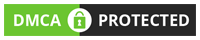IBO Player app is a top-notch application that provides a seamless and robust solution for enjoying your IPTV subscription. With its user-friendly interface, it offers an effortless way to access and stream your favorite channels.
for buy iptv to use on ibo player buy her https://iptvcrowd.com/
Step-by-Step Guide for Setting Up IPTV on IBO Player App:
Step 1: Access the Smart TV Menu
To begin, navigate to the “Apps” section in your smart TV menu.
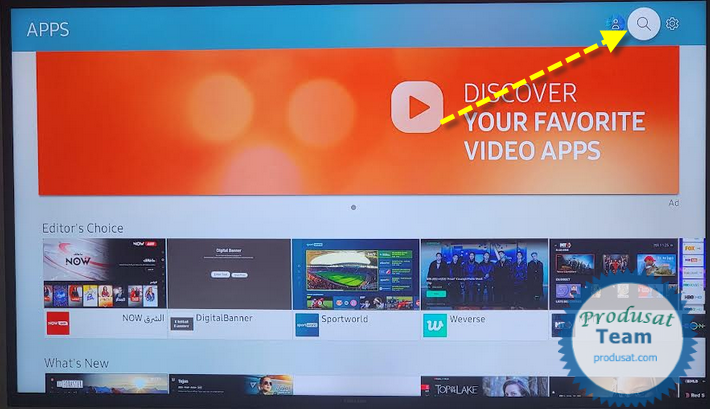
Step 2: Locate and Install IBO Player App
Search for the IBO Player app within the available apps, and once found, proceed to install it on your Smart TV.
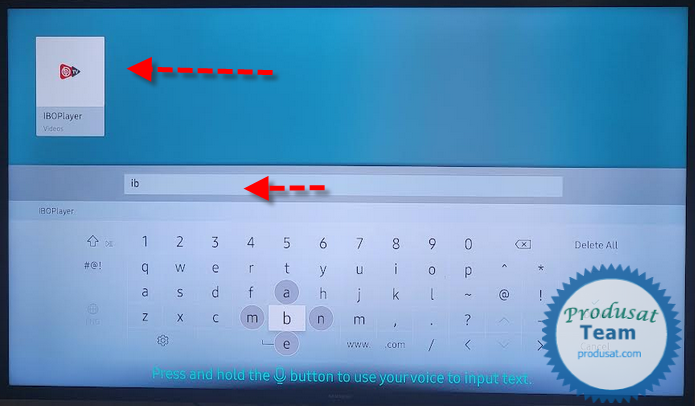
Step 3: Installation Process
Allow the installation process to complete. This might take a few moments, so please exercise patience during this step.
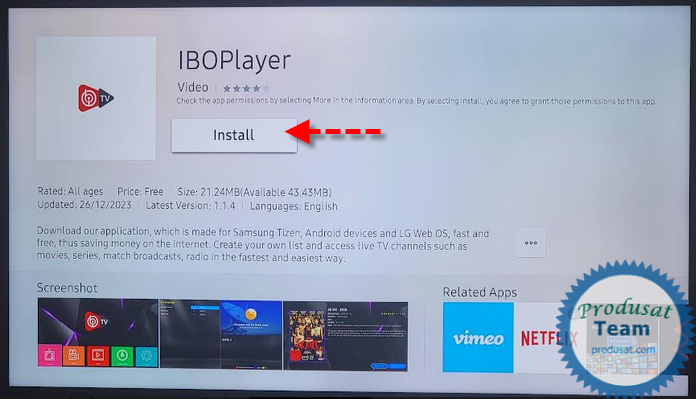
Step 4: Launch IBO Player App
Once the installation is done, open the IBO Player app on your Smart TV.
Step 5: Accessing Settings for Mac Address and Key
In the IBO Player app, locate and click on the “Settings” option. Here, you will find the necessary details, including your unique Mac address and key.
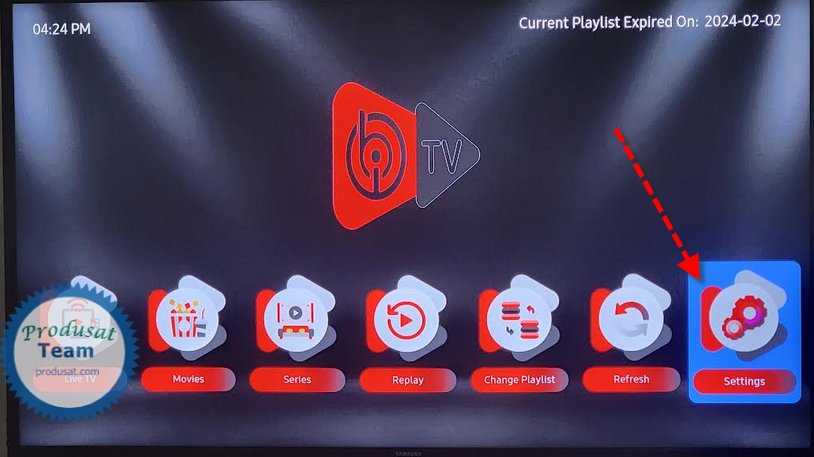
Step 6: Finding Address Mac and Key
Click on the “User Account” section within the app to access your address mac and key.
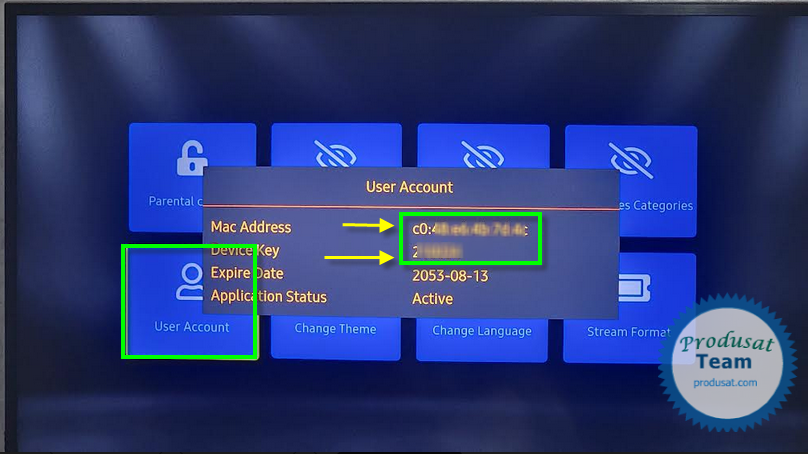
Step 7: Official Registration on IBO Player Website
link Manage Playlists IBO Player
For an official registration process, go to the official IBO Player website by visiting iboplayer.com. Here, you will need to enter your address mac and key to complete the registration successfully.
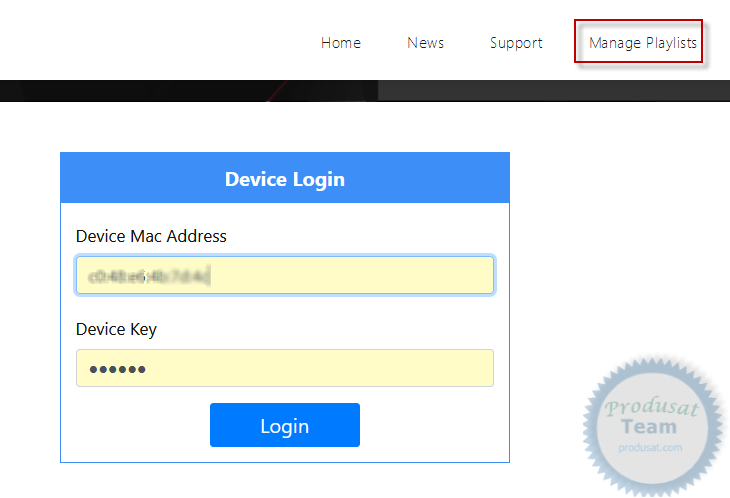
Step 8: Logging In and Adding iBoPlayer Playlist
After successfully registering your MAC address and key, log in to the iBoPlayer app. Once logged in, locate the option to “Add iBoPlayer Playlist” and click on it. This step will enable you to access your desired IPTV content effortlessly.
for buy iptv to use on ibo player buy her https://iptvcrowd.com/
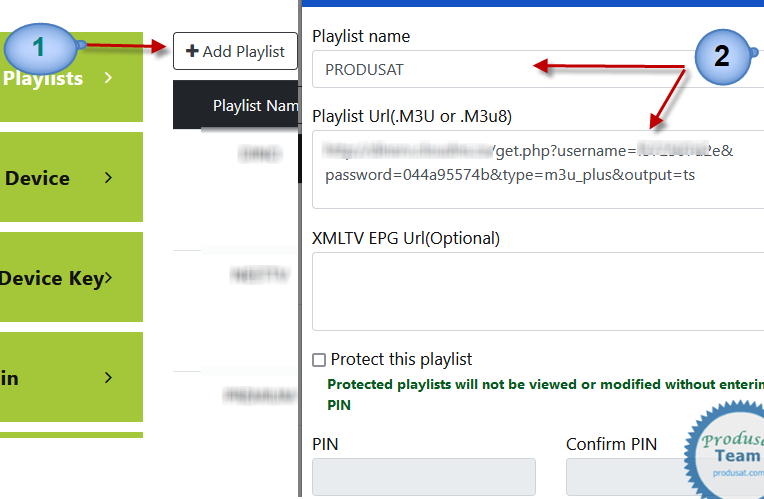
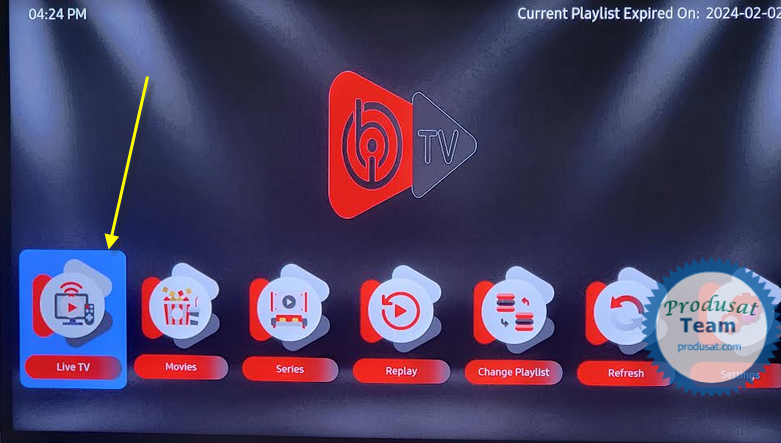
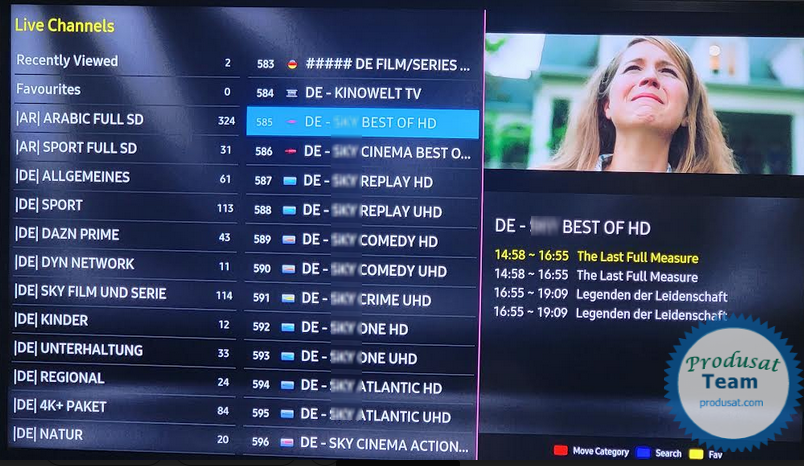
Conclusion:
for buy iptv to use on ibo player buy her https://iptvcrowd.com/