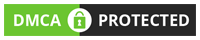IPTV Smarters Pro for FireTV StickFireTV
Introduction :
dawnload app name Downloader on store app and use this code 742084 for dawnload iptv smarters pro code 742084
Smarters Player is the world’s largest and most reliable IPTV/OTT streaming platform, delivering nearly 3000 TB in streaming content per month to thousands of customers around the globe. A simple user interface and an extensive collection of HD channels offer us the most satisfactory IPTV service in the USA, Canada, Latin America, and the UK. We broadcast thousands of live channels to stream premium HD content. Our existing customers praise the quality of the content we deliver through our IPTV service.
Smarters Player lets you watch TV anywhere.IPTV Smarters Pro for FireTV StickFireTV We all know how annoying it could be when you want to download an app, software, or program and you can’t seem to find it on your Amazon firestick options. Hence, we made this guide to assist you in downloading and navigating through Smarters Player for Amazon Fire TV Stick with ease.FireTV StickFireTV
Downloading Installing apps that are not available in the Amazon Appstore, also known as sideloading apps, on Amazon Fire TV devices varies slightly depending on the model you are using. This guide covers how to sideload the Smarters Player APK on all models,
including Fire TV boxes, Firestick, Fire TV Cubes, Fire TV Edition televisions, the new 2020 Fire TV Stick 3, and Fire TV Stick Lite.IPTV Smarters Pro
Here are quick and easy steps to Download and Install Smarters Player on your Amazon Fire TV stick.
STEP 1: Install Downloader App
Search for and install the Downloader App from the Amazon Appstore. Once the app is installed, please do NOT open it yet.
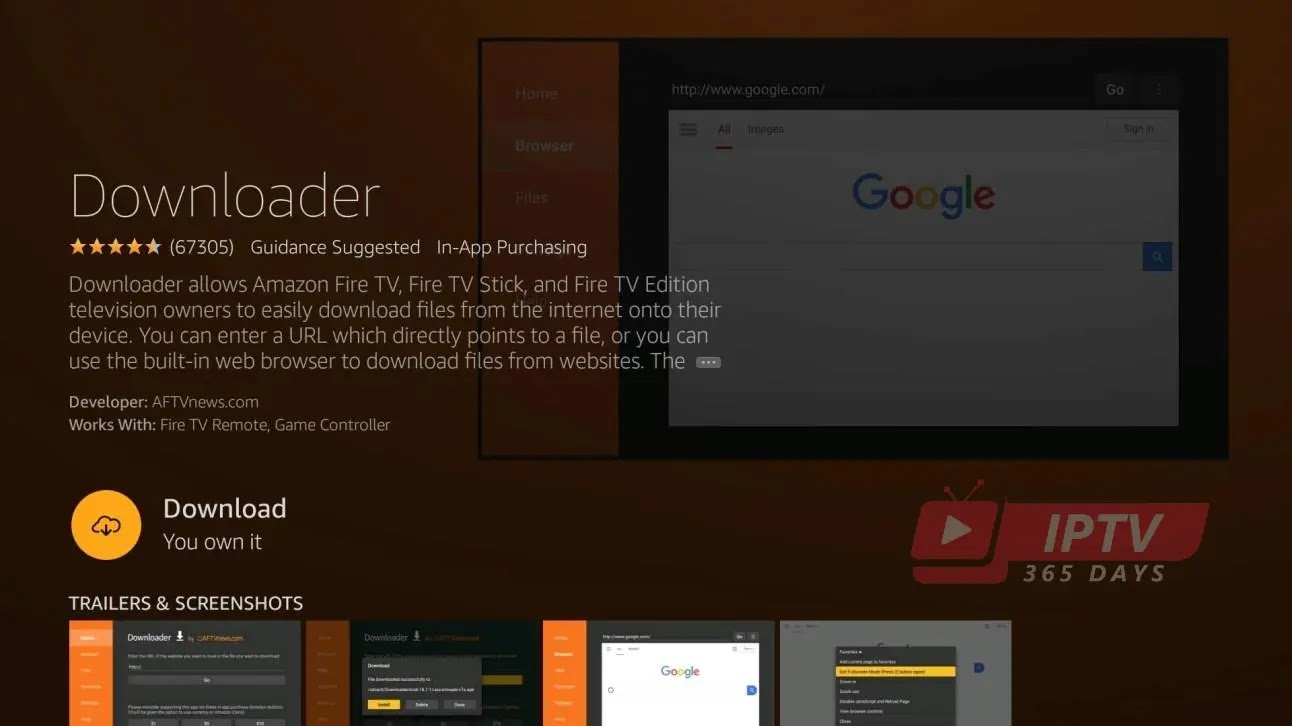
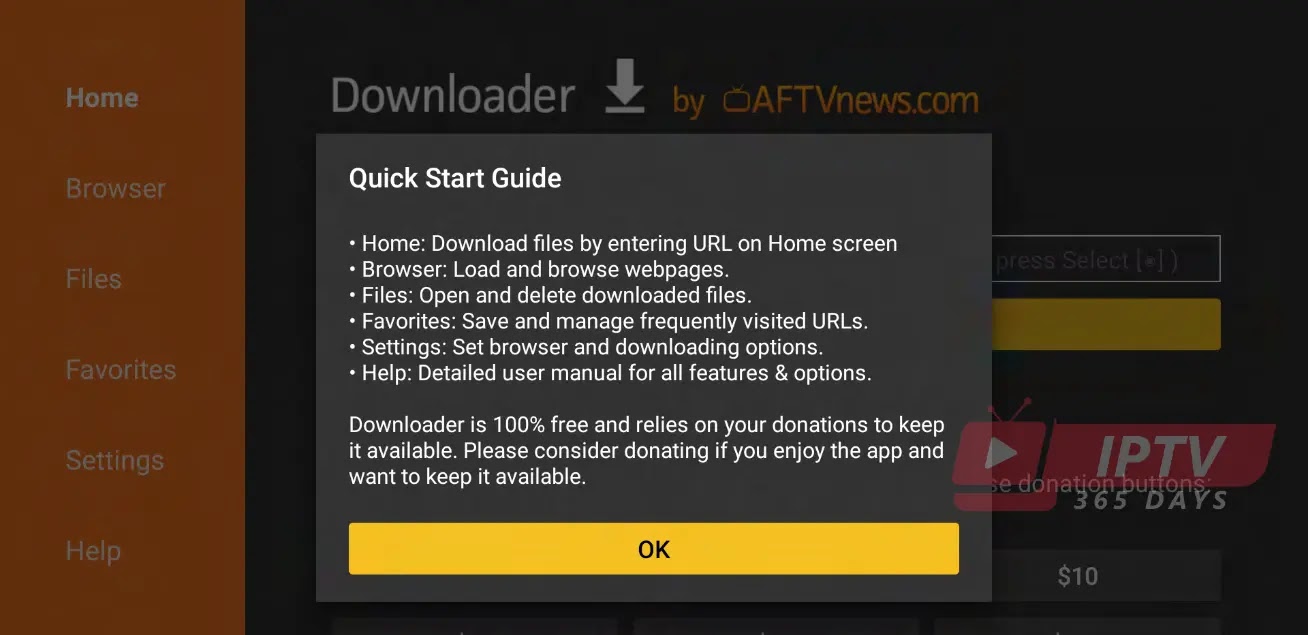
STEP 2: Go to Developer Options in Settings. Now that Downloader is installed, and you haven’t launched it yet, you need to change a setting on your device. IPTV Smarters Pro
If you have any Fire TV box, Fire TV Stick, Fire TV Stick 4K, or Fire TV Cube, navigate to Settings > My Fire TV > Developer Options
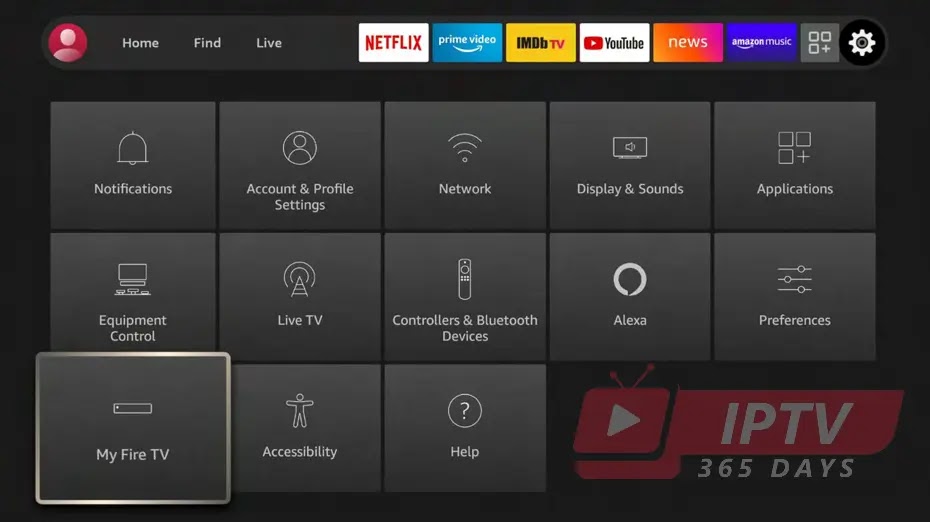
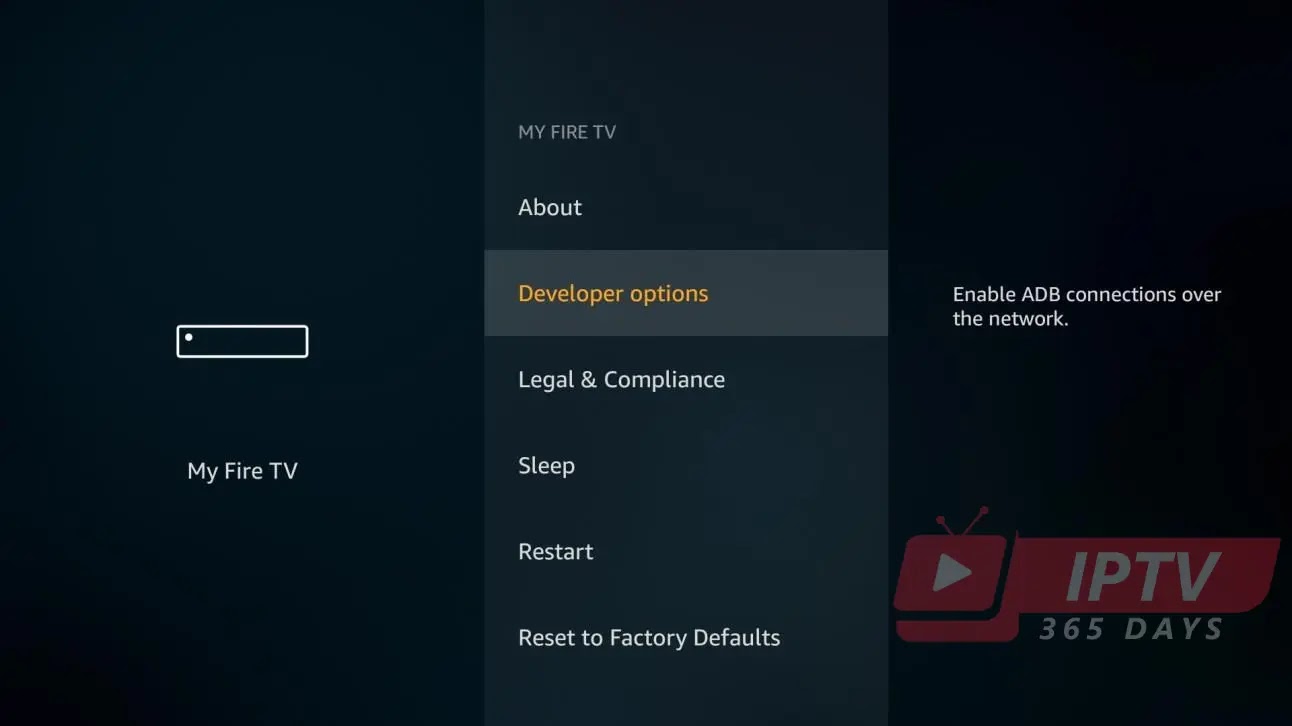
If you have any Fire TV Edition television, navigate to Settings > Device & Software > Developer Options
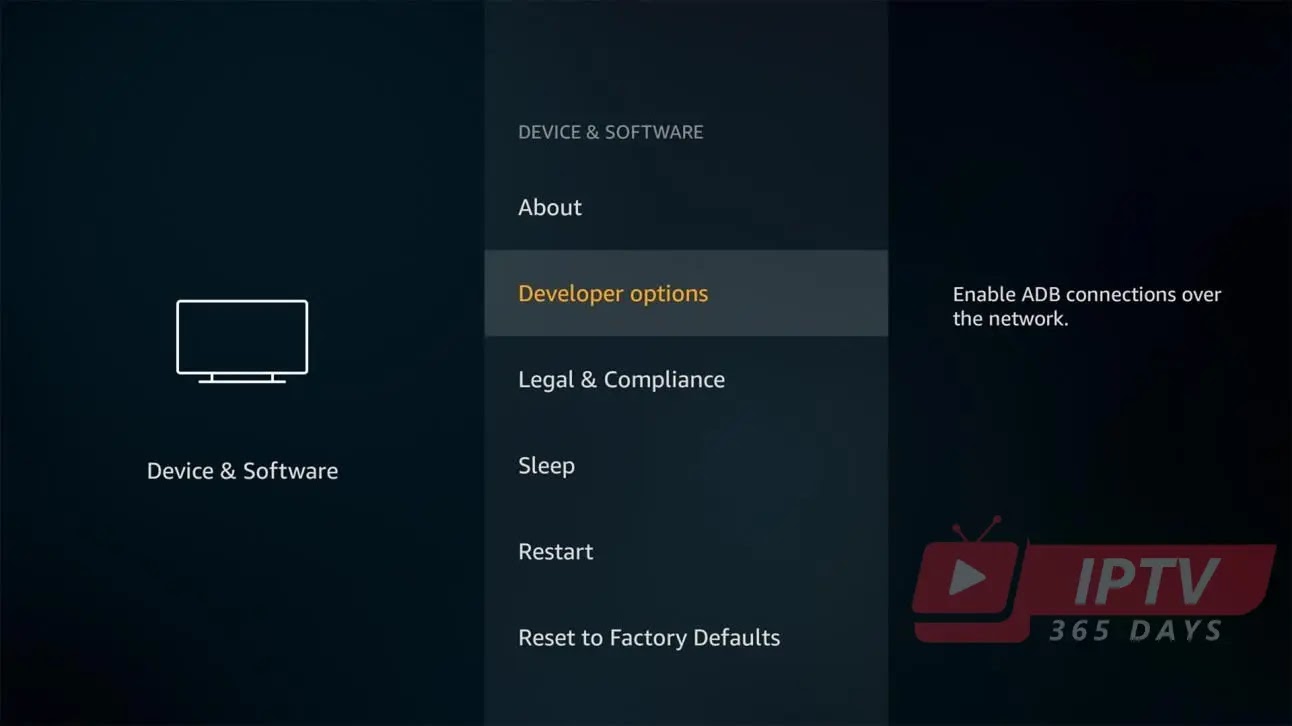
STEP 3: Enable Apps from Unknown Sources
If you have a Fire TV Cube 2nd Gen, Fire TV Stick 3rd Gen, Fire TV Stick Lite, Fire TV Edition televisions by Grundig & JVC, or 2020 Fire TV Edition televisions by Toshiba & Insignia, select the ‘Install unknown apps option,’ scroll to Downloader, and change its setting to “ON”.
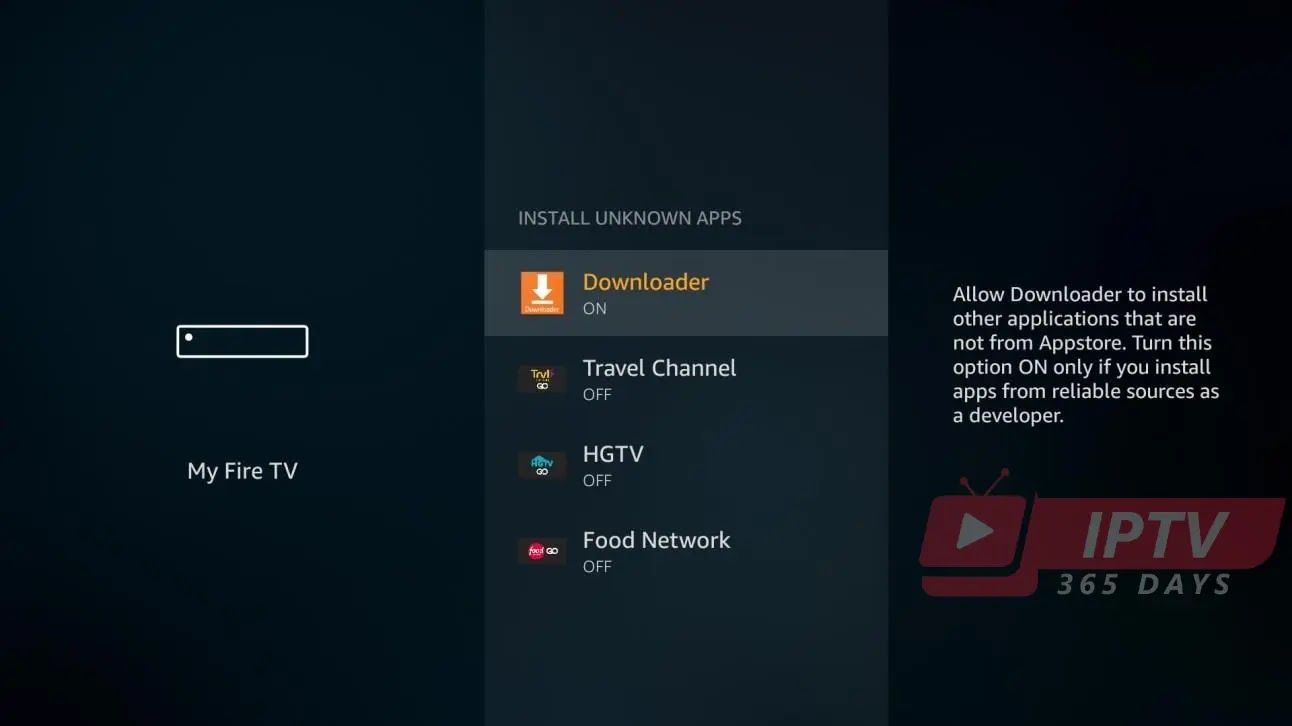
If you have a Fire OS 5 or Fire OS 6 device, including all other devices, select Apps from Unknown Sources to change the setting to ON.
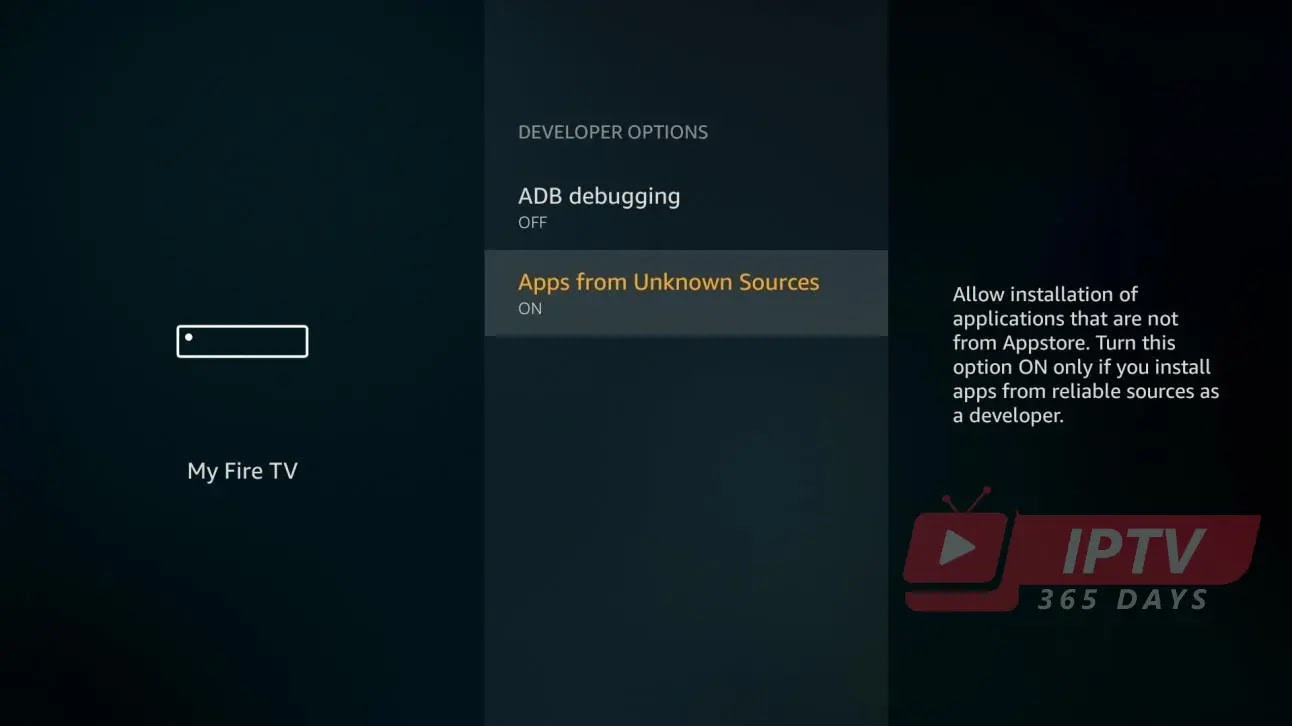
STEP 4: Open Downloader and Grant Storage Permission Now, go to your list of apps on the Fire TV Home screen and open the Downloader app. If you have a Fire OS 6 or Fire OS 7 device, you will be asked to allow Downloader access to files on your device as soon as you launch the app. Select Allow.
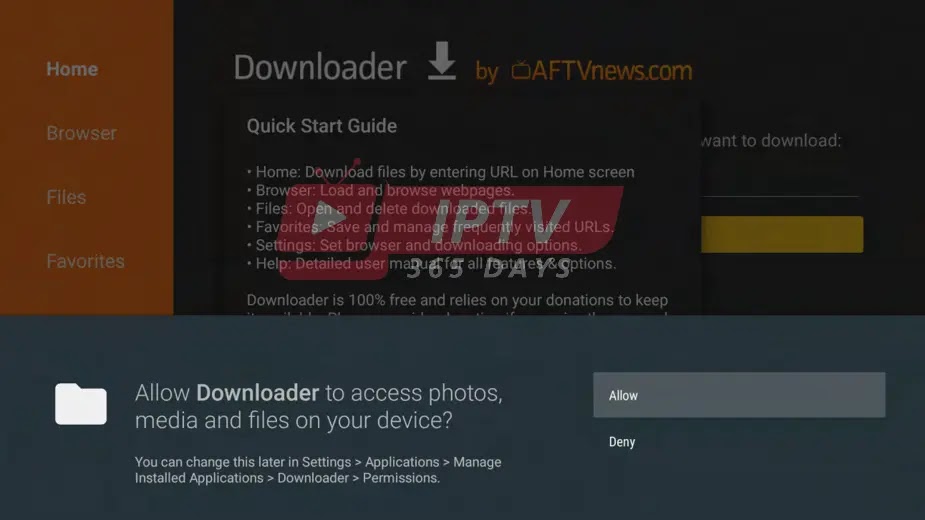
STEP 5: Enter code 742084 and Download the Smarters Player APK file
Enter the Smarters Player URL to sideload the Smarters Player APK and select the Go button.
code 742084 Because the code is direct to the url APK
file, the file will begin to download. Use the circular UP/DOWN/LEFT/RIGHT buttons to find or enter the download link and click it by using the center select button on your remote.
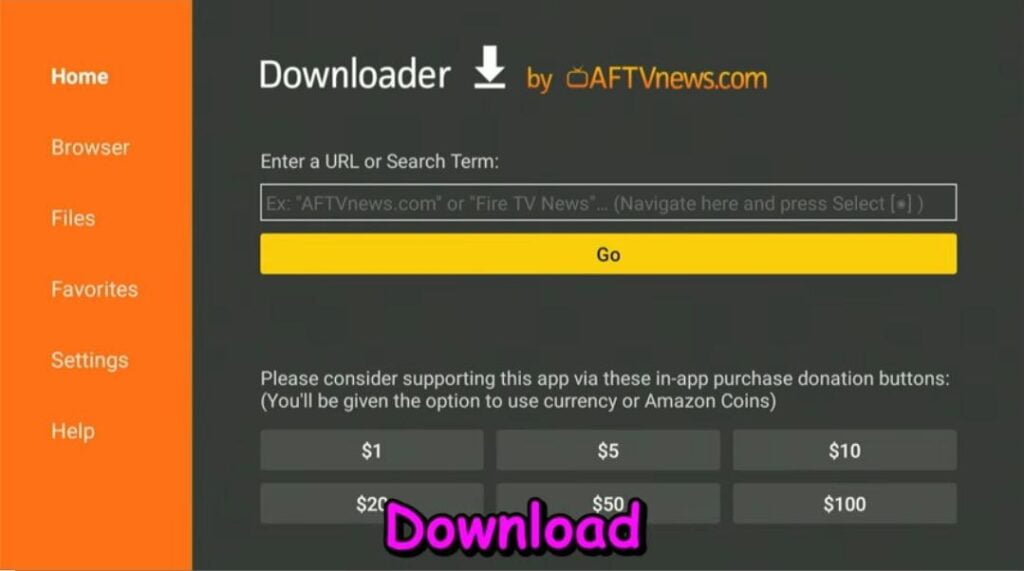
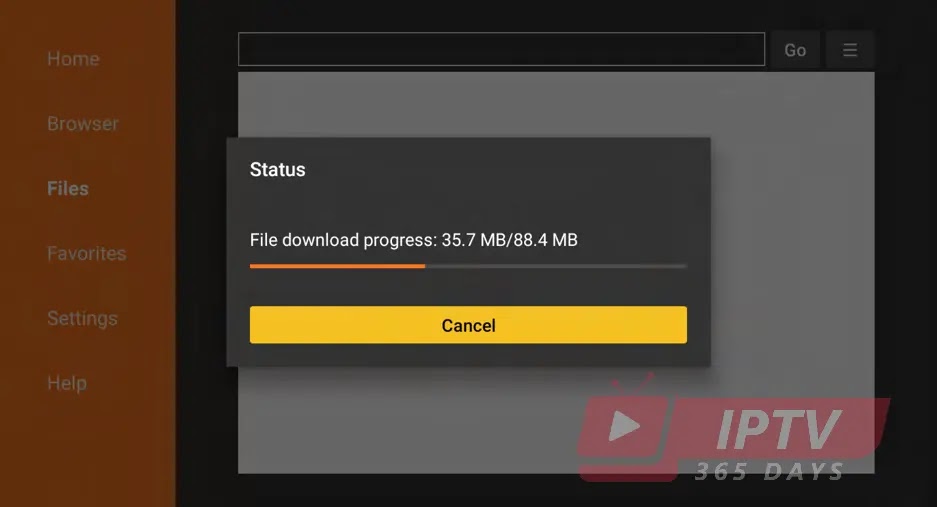
STEP 6: Install Smarters Player APK
After the APK file downloads, you will be asked to install the app. Press Down and Right
on the remote a few times until the Install button is highlighted. Press the center Select button on the remote to begin installing the app and select Done when it’s finished installing.
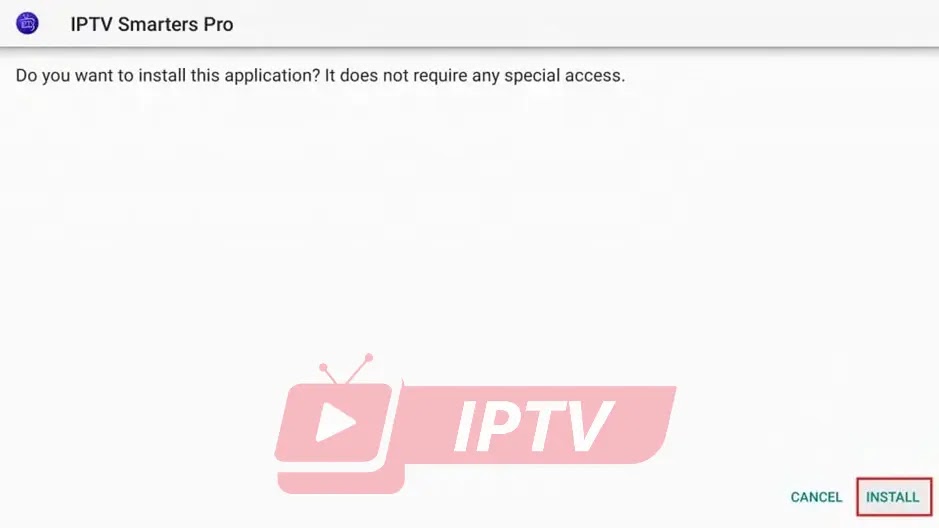
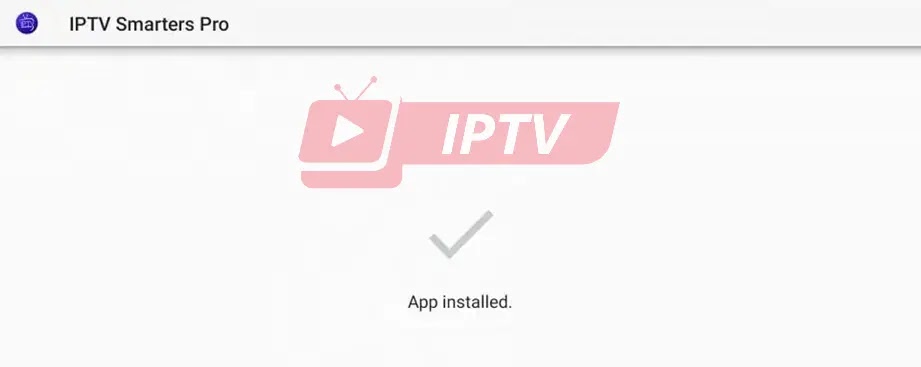
STEP 7: Open the Sideloaded Smarters Player App
You’re done and you can now launch the Smarters Player app. To do so, go to your
list of apps by pressing the home button on your remote control and selecting the Apps option. You will see the Smarters Player app, go ahead and select it.
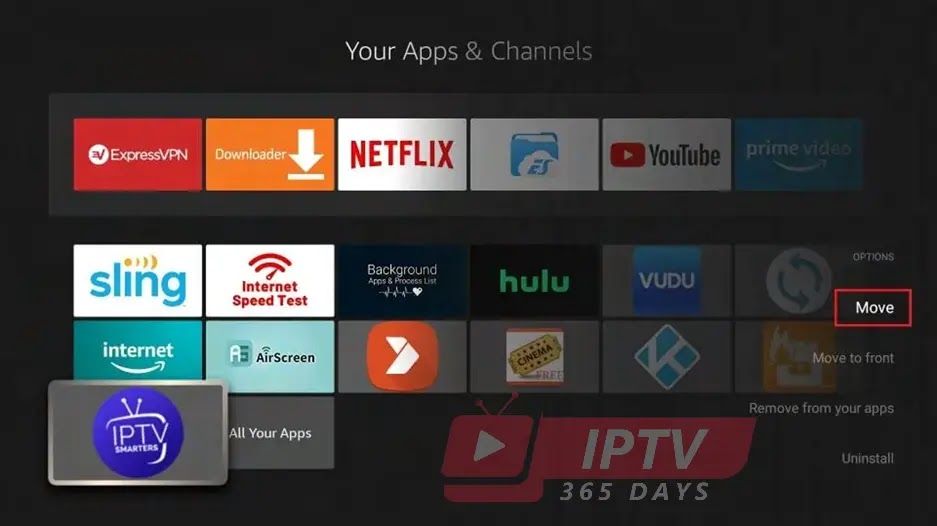
STEP 7: Open the Sideloaded Smarters Player App
You’re done and you can now launch the Smarters Player app. To do so, go to your
list of apps by pressing the home button on your remote control and selecting
the Apps option. You will see the Smarters Player app, go ahead and select it.
Login :
4. After you have registered and created an account on our website, you are now ready to use it for the first time. Select XTREAM CODES
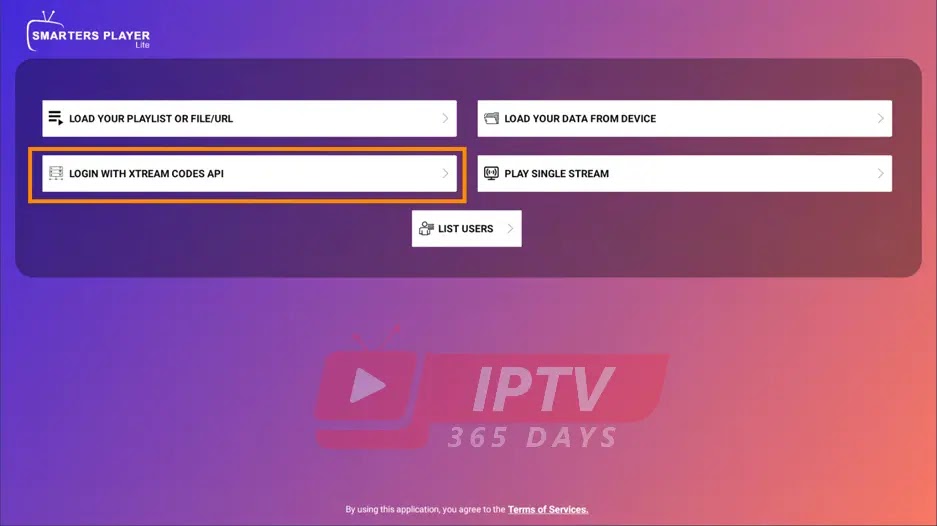
Immediately after login, a white screen appears saying ‘Please wait, while we are getting things ready for the first time’ and ‘Downloading Channels, Movies and Series’.
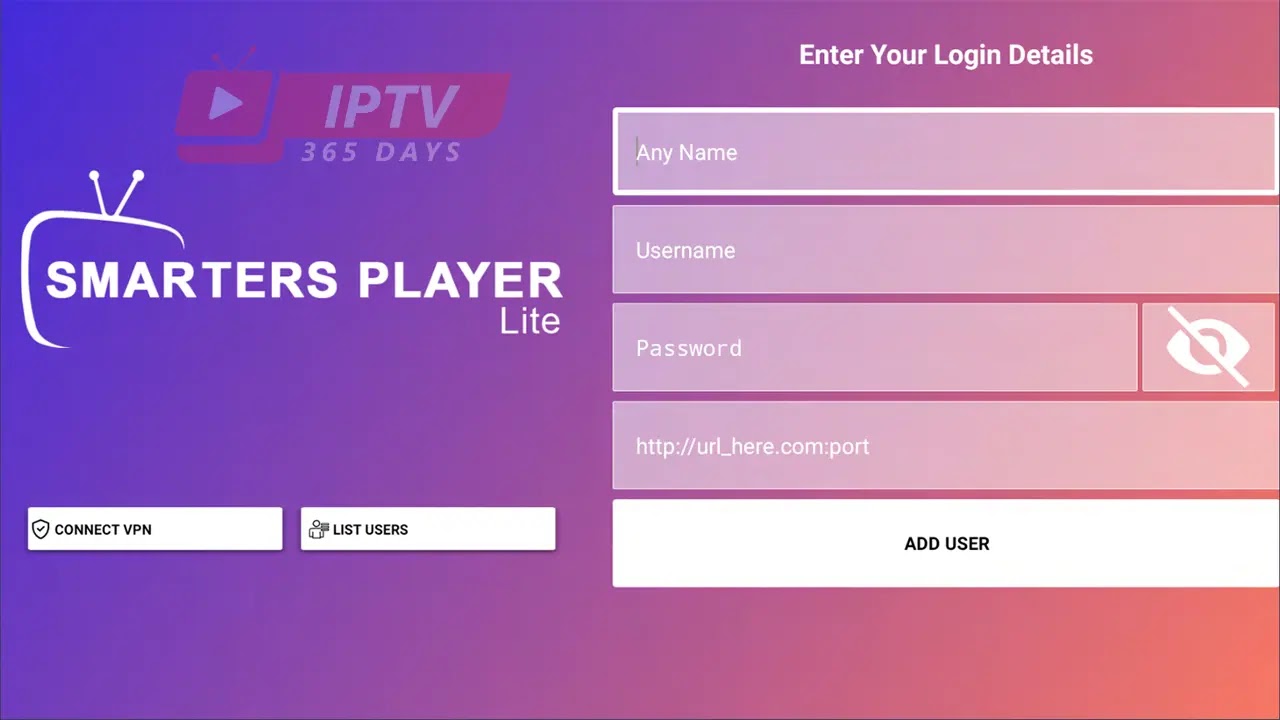
After the channels, movies and series have downloaded, then the TV Guide also downloads.
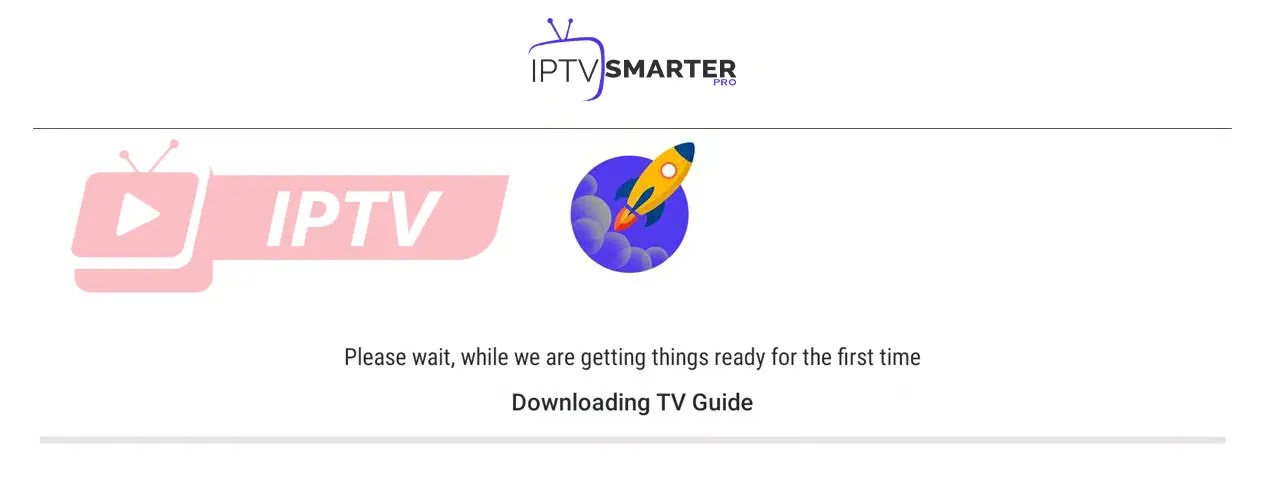
After that it takes you directly to the home screen.
Home Screen :
Options available for your perusal and entertainment include Live TV, movies, series, catch-up, multi-screen, and settings.
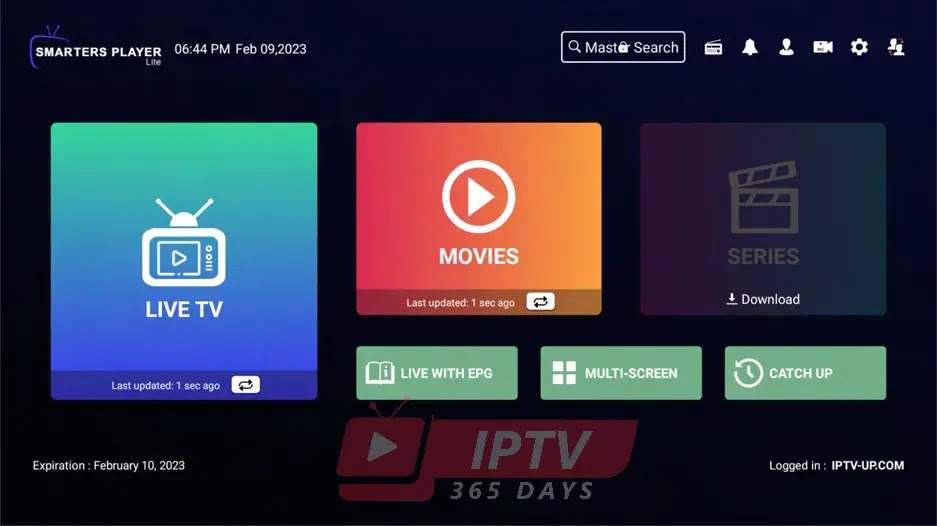
Live TV