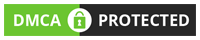Introduction:
In today’s digital age, streaming live TV channels and on-demand content has never been easier. Smart IPTV is a popular solution that allows users to access a wide range of television channels and multimedia content directly on their LG, Samsung, Android TV, and MAG STB devices. In this comprehensive guide, we will walk you through the process of setting up Smart IPTV on these platforms, ensuring you have a seamless streaming experience. For the best IPTV subscription and more information, visit our website at www.iptvcrowd.com.
LG Smart TVs:
LG Smart TVs offer a user-friendly interface and a variety of features that enhance your entertainment experience. To set up Smart IPTV on your LG Smart TV, follow these steps:
Step 1: Install Smart IPTV Application:
Launch the LG Content Store on your Smart TV.
Search for “Smart IPTV” using the search bar.
Install the Smart IPTV application.
Step 2: Activate the Application:
Launch the Smart IPTV application.
Note down the MAC address displayed on your TV screen.
Visit the website www.iptvcrowd.com and navigate to the activation section.
Enter the MAC address and complete the activation process.
Step 3: Enjoy IPTV Channels:
Launch the Smart IPTV application on your LG Smart TV.
Access the IPTV channels and content.
Samsung Smart TVs:
Samsung Smart TVs provide a seamless streaming experience and offer a wide range of entertainment options. Here’s how to set up Smart IPTV on your Samsung Smart TV:
Step 1: Install Smart IPTV Application:
Press the Smart Hub button on your Samsung remote control.
Navigate to the Samsung Apps section.
Search for “Smart IPTV” and install the application.
Step 2: Activate the Application:
Launch the Smart IPTV application on your Samsung Smart TV.
Note down the MAC address displayed on the screen.
Visit www.iptvcrowd.com and go to the activation page.
Enter the MAC address and complete the activation process.
Step 3: Access IPTV Channels:
Launch the Smart IPTV application on your Samsung Smart TV.
Enjoy a vast selection of IPTV channels and content.
Android TV:
Android TV is a popular platform that powers many smart TVs and streaming devices. To set up Smart IPTV on your Android TV, follow these steps:
Step 1: Install Smart IPTV Application:
Launch the Google Play Store on your Android TV.
Search for “Smart IPTV” and install the application.
Step 2: Activate the Application:
Launch the Smart IPTV application on your Android TV.
Make a note of the MAC address displayed on the screen.
Visit www.iptvcrowd.com and navigate to the activation section.
Enter the MAC address and complete the activation process.
Step 3: Enjoy IPTV Channels:
Launch the Smart IPTV application on your Android TV.
Access a vast array of IPTV channels and enjoy your favorite content.
MAG STB:
MAG STB devices are widely used for IPTV streaming. Follow these steps to set up Smart IPTV on your MAG STB device:
Step 1: Obtain MAC Address:
Connect your MAG STB device to your TV and internet.
Power on the device.
Navigate to System Settings and find the MAC address.
Step 2: Activate the Application:
Visit www.iptvcrowd.com and go to the activation section.
Enter the MAC address obtained from your MAG STB device.
Complete the activation process.
Step 3: Access IPTV Channels:
Restart your MAG STB device.
Enjoy a wide range of IPTV channels and content.
Conclusion:
Smart IPTV offers a convenient and feature-rich solution for streaming live TV channels and on-demand content on LG, Samsung, Android TV, and MAG STB devices. By following the steps outlined in this guide, you can set up Smart IPTV and enjoy an extensive selection of IPTV channels and multimedia content. For the best IPTV subscription and further assistance, visit our website at www.iptvcrowd.com. Stream your favorite content hassle-free with Smart IPTV!