1. About IPTV Application :
The IPTV application is designed for Android TV devices It can be installed on any Android TV with an internet connection. Our amazing streaming service has Live TV channels, latest movies, and series to choose from.Smarters Pro for TV Android
dawnload app name Downloader on play store and tap this code on search bare Downloader app code 742084 for dawnload iptv smarters pro code 742084
iptvcrowd has an intuitive and easy to use user interface that lets you stream your preferred content from popular platforms, including Netflix or Amazon Prime Video in all the places that matter most. Whether at home on Android TV that’s been set up right next to where you sit, providing you options for viewing delivered programs in HD, FHD and UHD qualities depending upon your preference.
2. Installation :
1. Turn on your Android TV. Click on the Apps icon of your Android TV and go to Google Play Store.
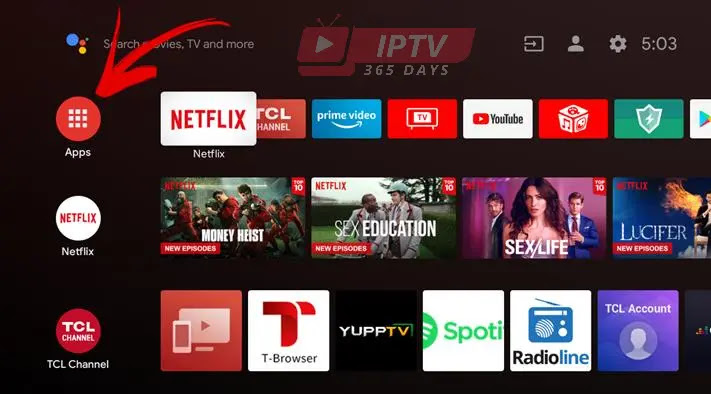
2. Now, open the Google Play Store from the apps
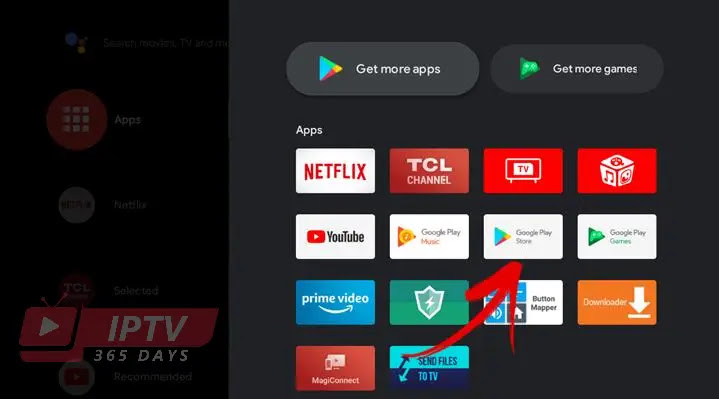
3. After clicking the app, it will take you to the Sign-in interface of the Google Play Store. Sign in with your Google Account and Press ok. Now your Android TV has been set up with your account.
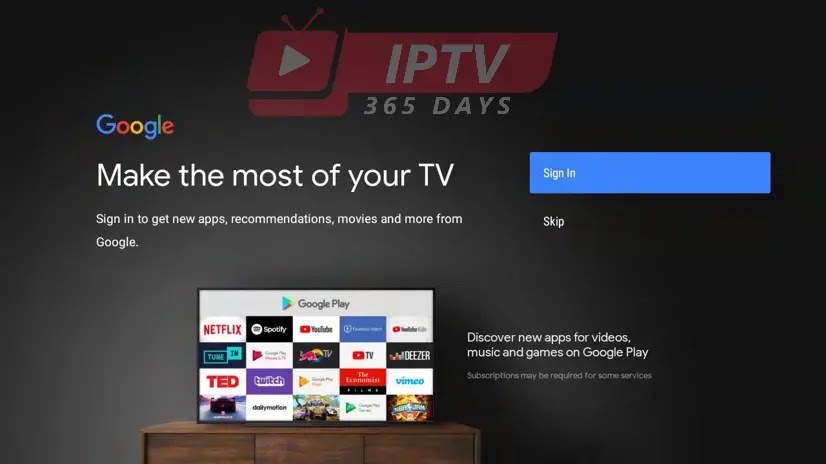
NOTE: If you have already logged into your Google Play Store, then there is no need to follow the steps above. Just open Google Play Store and search for the Downloader app.
4. Select the search icon and type Downloader in the search bar. It will show you the Downloader by AFTV News application.
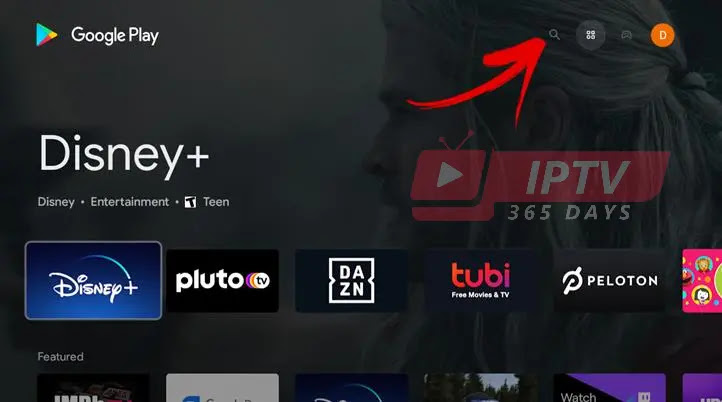
5. Hit Install and wait for the installation process to finish.

6. When the installation process is finished, open the Downloader and allow it to
access files and media on your device.
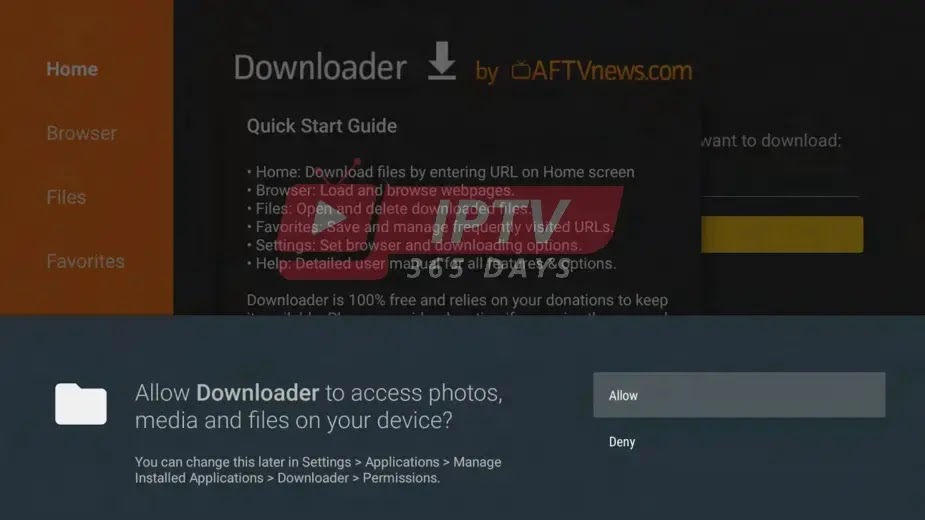
7. You have to install the Browser plug-in inside the Downloader app. This will let you connect to the iptvcrowd site, download the IPTV software, and install it on your Android TV.
For this purpose, at the Browser tab of the Downloader app, copy the URL “b.aftvnews.com”
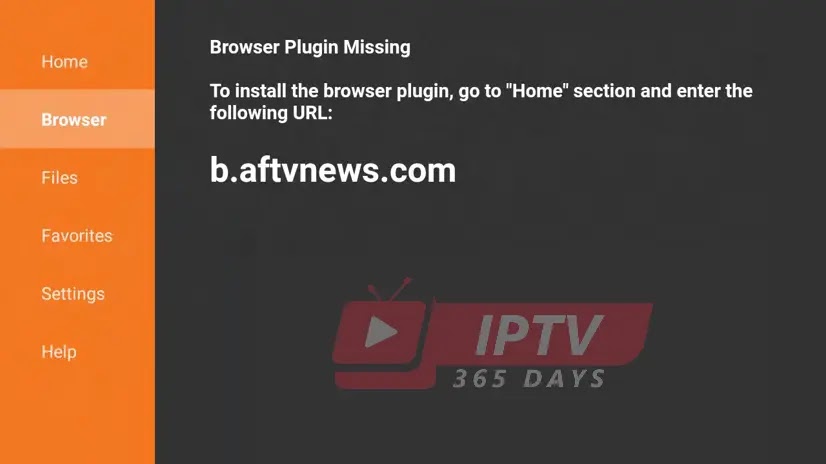
Now go to the Home tab of the Downloader app and paste the CODE 742084 in the Home screen search bar. Alternatively, you can also enter the link manually.
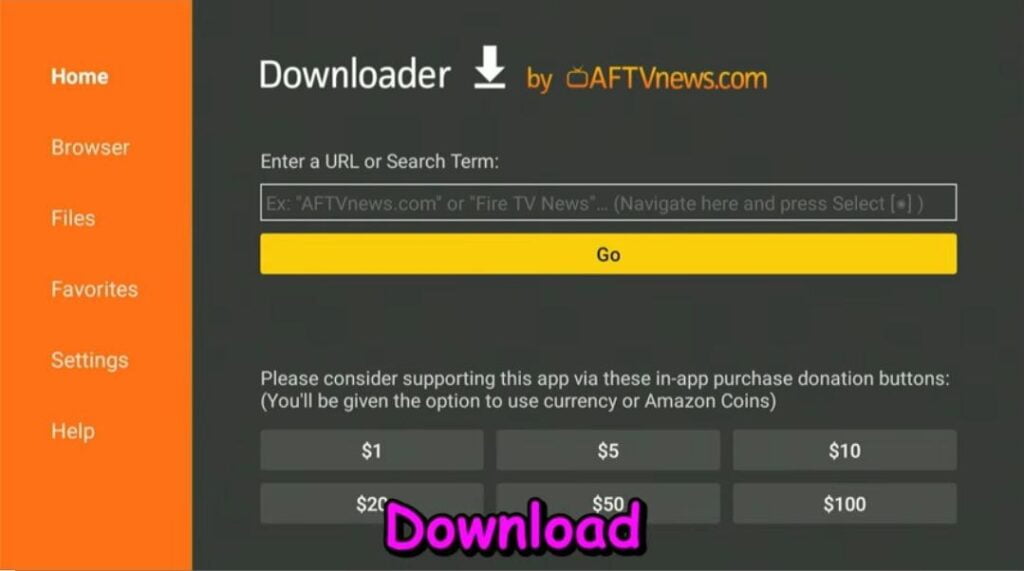
8. After hitting enter, a pop-up message will appear indicating “Your Device is not allowed to install unknown app from this source”. To resolve this, select Settings.
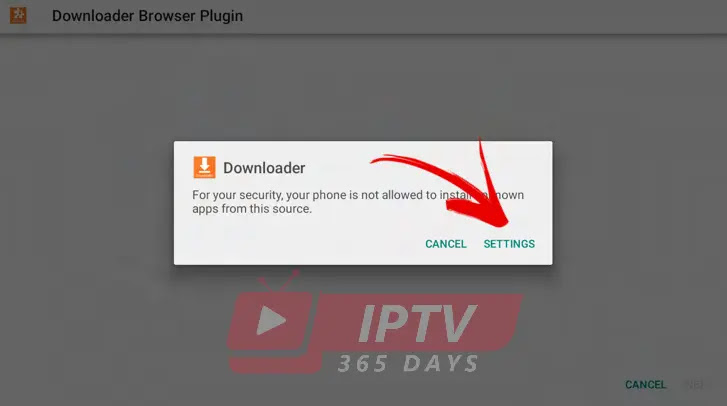
9. On Settings, allow the Downloader to install unknown apps. A message stating unknown source apps may harm your device will show. This message shows up when installing an application outside Play Store. Since you are downloading the app from the official iptvcrowd website, you can ignore this message.
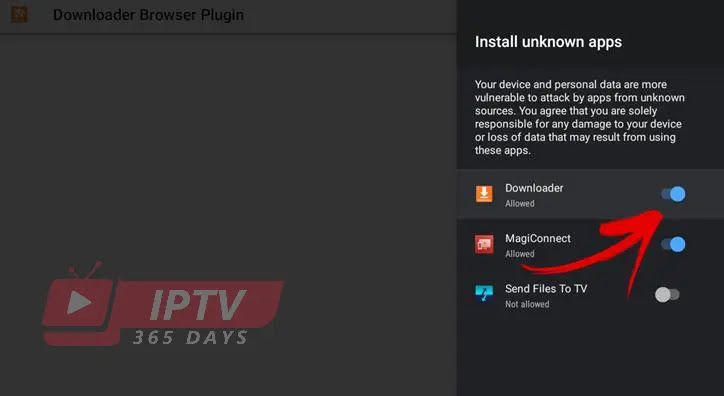
10. After the browser plug-in is installed in the downloader, go back to the Address
Bar and paste the following link. Hit search. https://firesticktricks.com/smarter
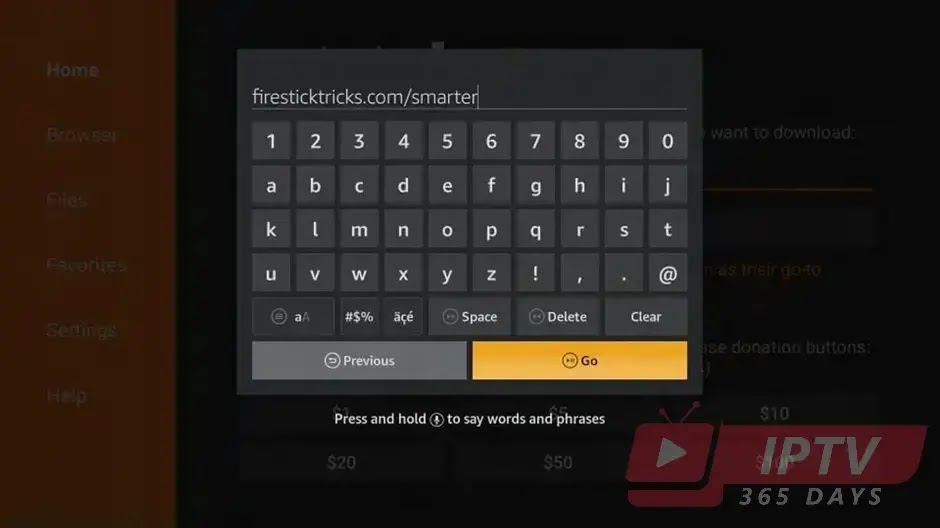
11. This will download and install the IPTV SMARTERS PRO application on your Android TV.
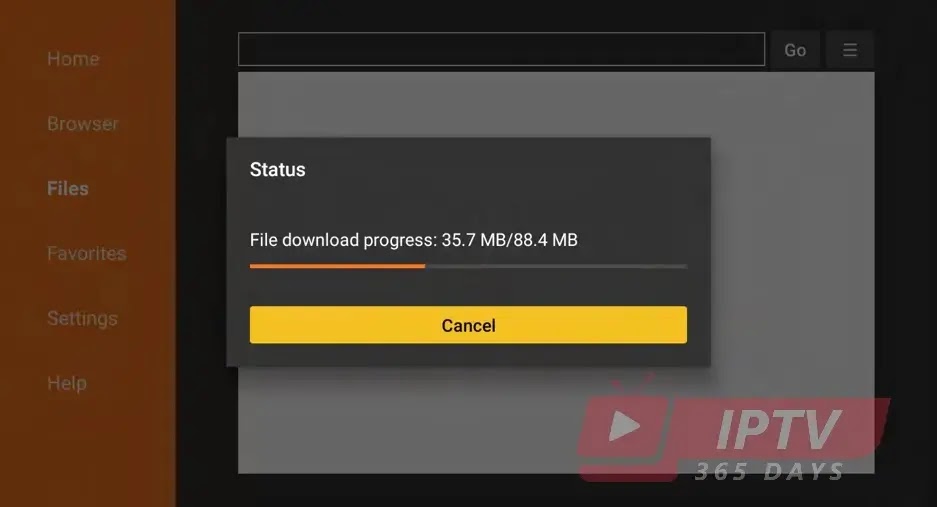
12. A shortcut icon of the IPTV SMARTERS PRO app will be created in the Apps section of the Android TV Home Screen. Go to the apps and click the IPTV SMARTERS PRO icon to open the application
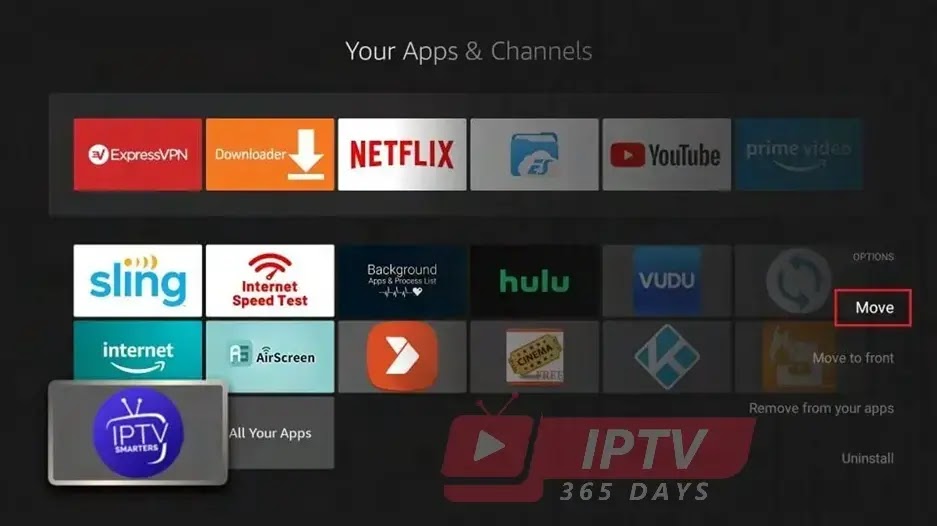
STEP 7: Open the Sideloaded Smarters Player App
You’re done and you can now launch the Smarters Player app. To do so, go to your list of apps by pressing the home button on your remote control and selecting the Apps option. You will see the Smarters Player app, go ahead and select it.
Login :
4. After you have registered and created an account on our website, you are now ready to use it for the first time. Select XTREAM CODES
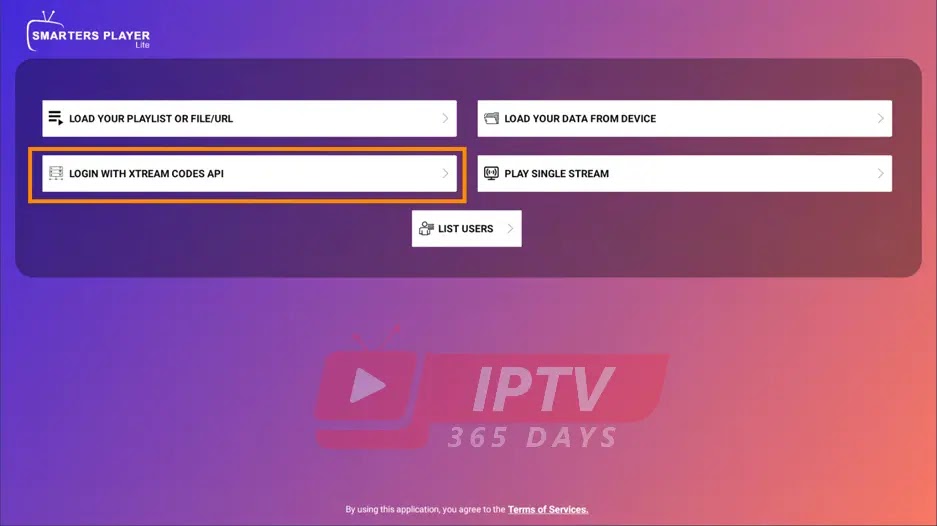
Immediately after login, a white screen appears saying ‘Please wait, while we are getting things ready for the first time’ and ‘Downloading Channels, Movies and Series’.
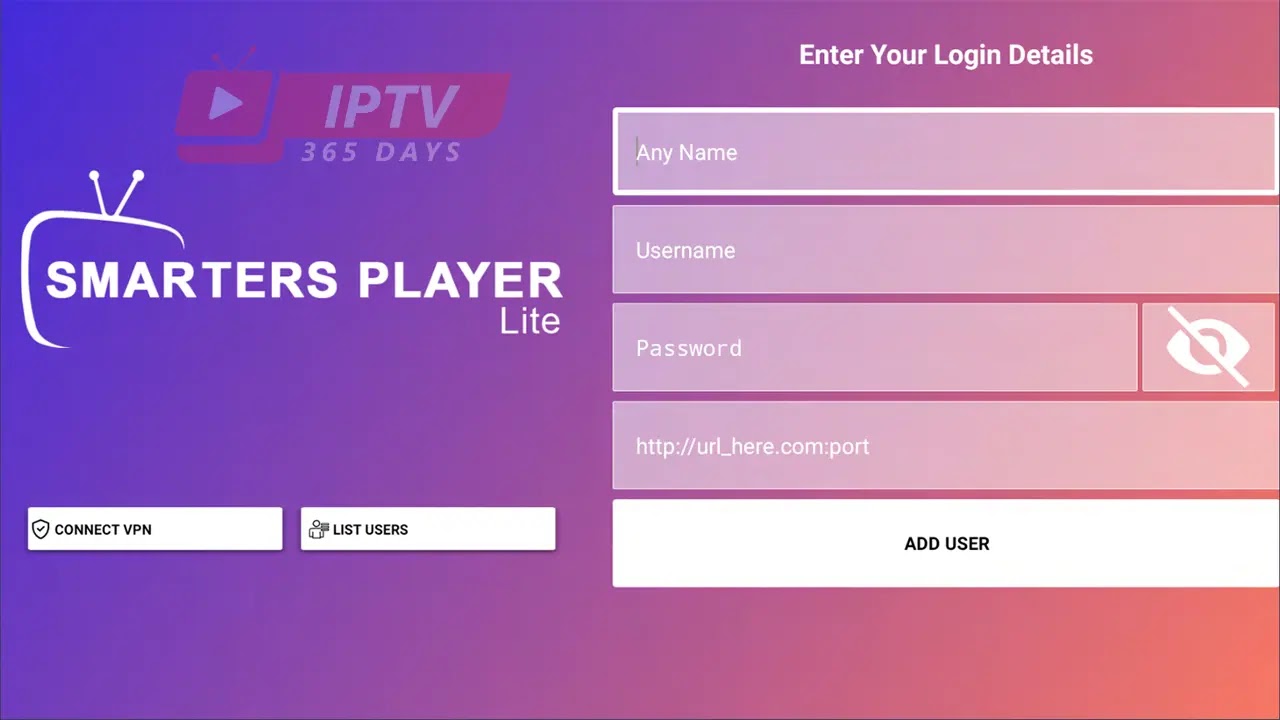
After the channels, movies and series have downloaded, then the TV Guide also downloads.
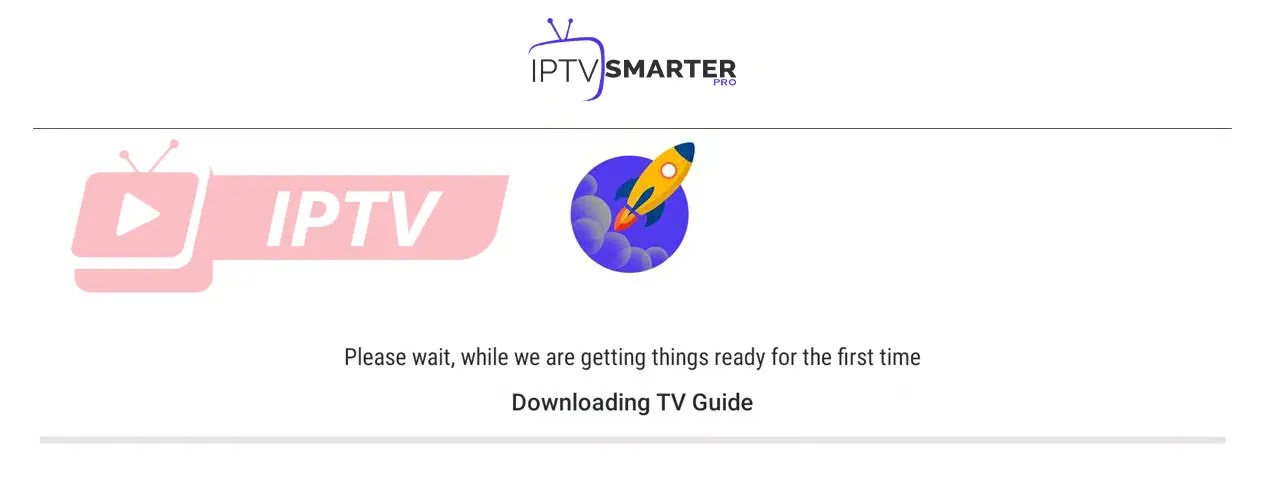
After that it takes you directly to the home screen.
Home Screen :
Options available for your perusal and entertainment include Live TV, movies, series, catch-up, multi-screen, and settings.
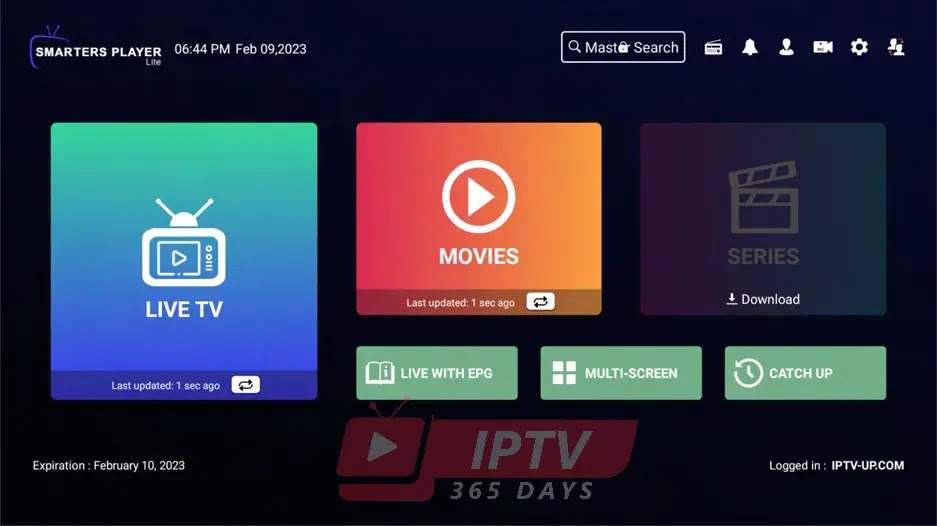
Live TV :
